Go to https://app.ivpay.io/pos and log in with your credentials.
On the dashboard, click the “Add New POS” button.

In the popup menu, choose “Plugins for E-commerce” and click “Next”.
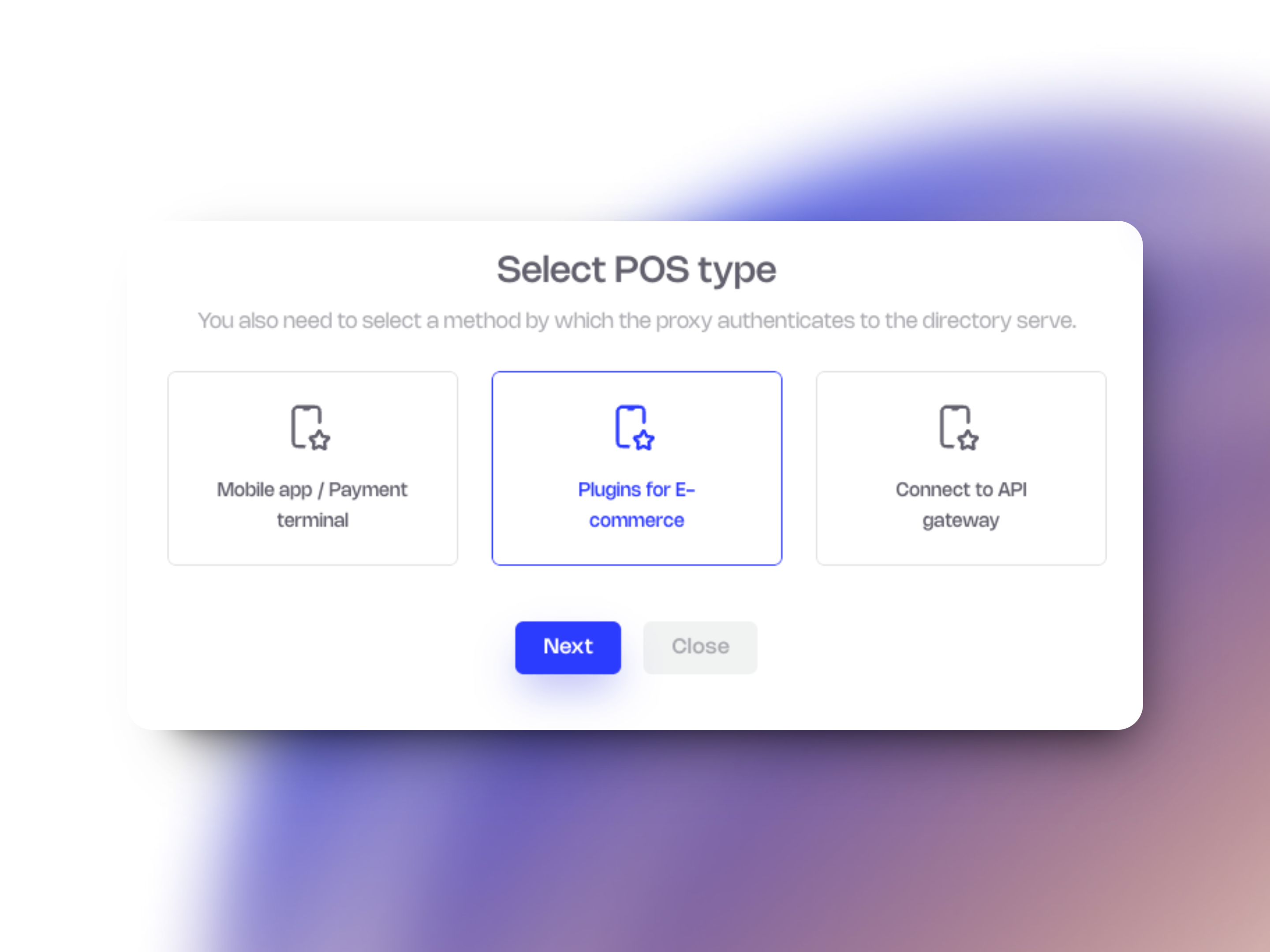
Choose your CMS:
-WooCommerce (WordPress)
-PrestaShop
-OpenCart v3
-OpenCart v4

Configure Your POS Information
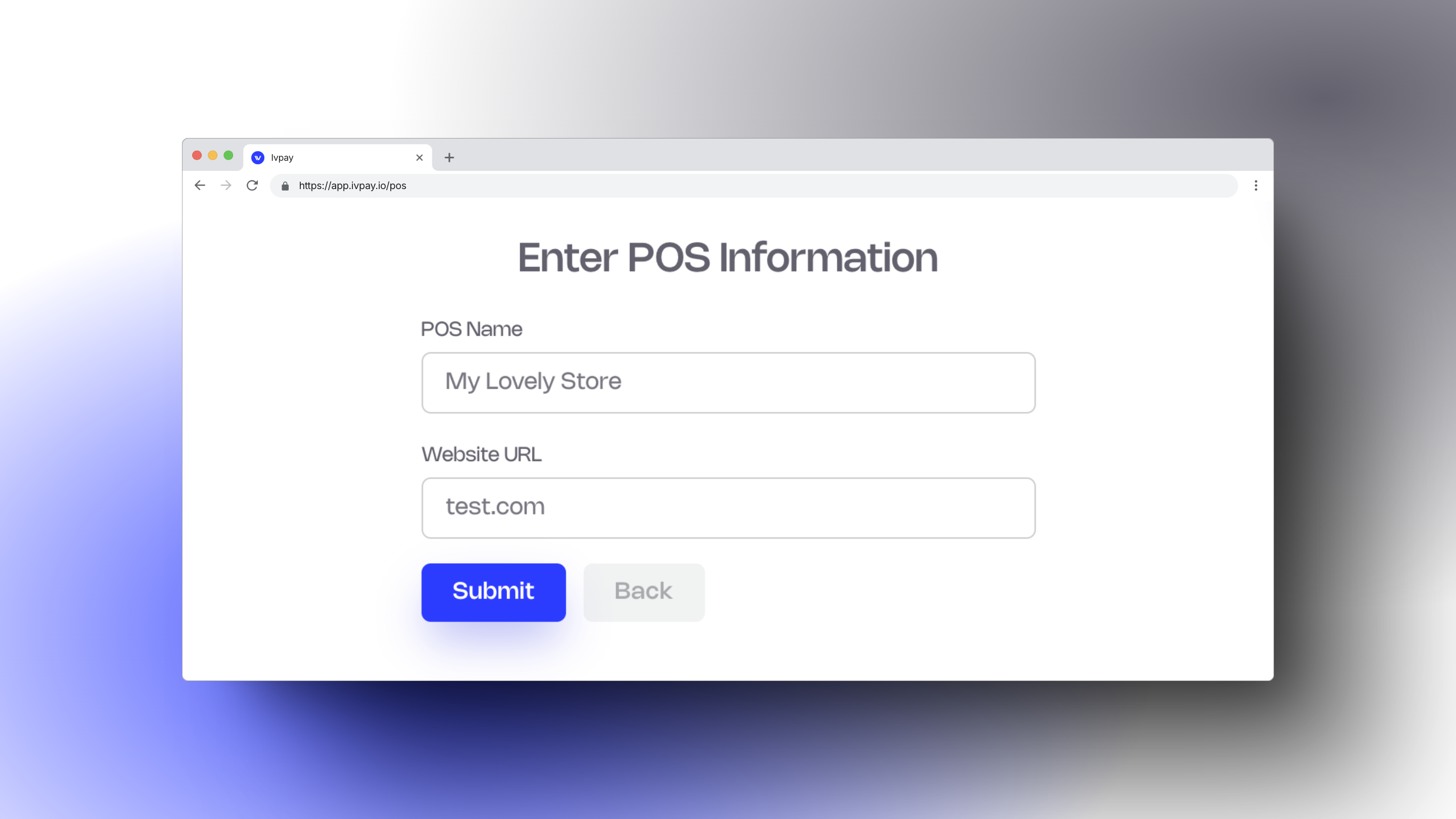
After completing the setup process on IVPAY POS Dashboard, your store will now appear as a listed POS. By clicking on your store’s name, you’ll be taken to a page displaying key information for integrating your selected plugin.
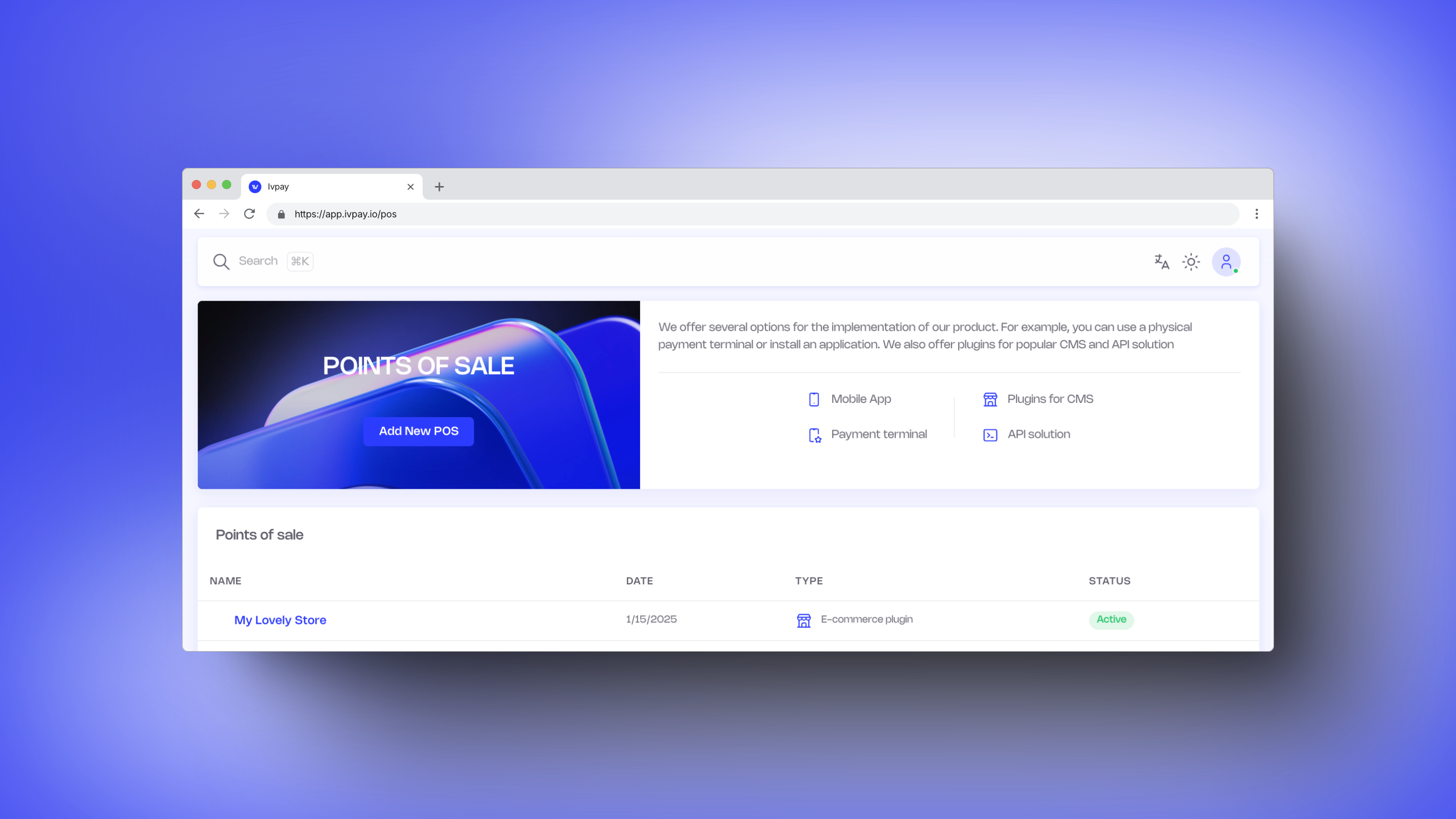
Details Available on This Page:
1. Website URL:
• The URL you entered during setup is displayed here.
2. API Key:
• This unique API key is essential for connecting your e-commerce platform to IVPAY’s system.
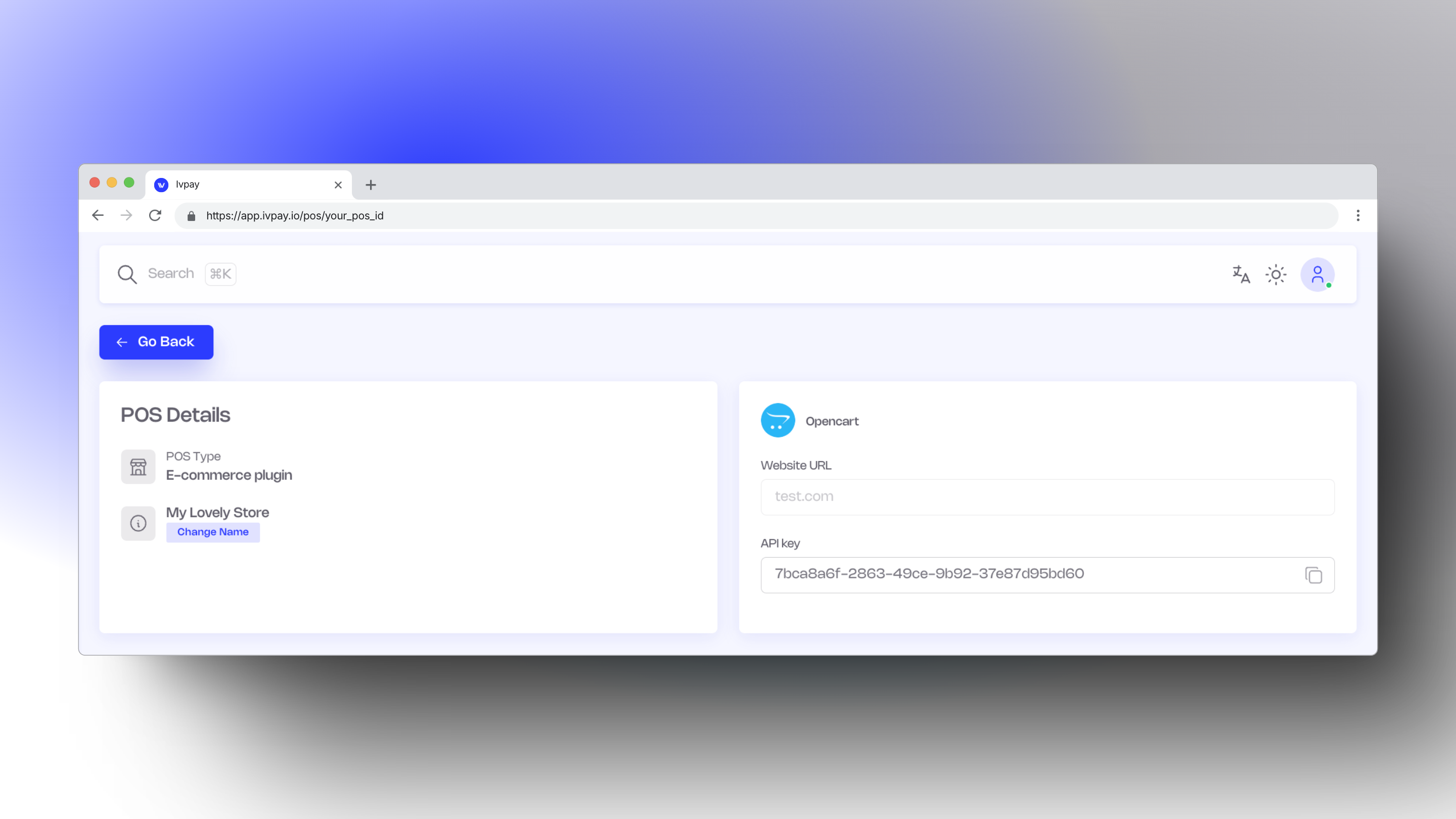
• Where to Use It?
• The API key should be entered into the configuration settings of the plugin you downloaded for your CMS (e.g., WooCommerce, PrestaShop, OpenCart).
Next Steps:
1. Copy the API key by clicking the copy icon next to it.
2. Go to the admin panel of your website’s CMS.
3. Navigate to the IVPAY plugin settings.
4. Paste the API key into the designated field to complete the integration.
If you’re unsure where to paste the API key in your CMS, consult the specific plugin’s documentation or reach us out to support@ivpay.io. We will try to help
Once done, your e-commerce store is ready to accept cryptocurrency payments! 